115sparkles
Guest
Sorry about the previous tutorial. Some images were being silly, and the links were locked >_<
This is just a little repost, so everything is a little less broken xD
In case you didn't already know, there are some certain skins in CS:GO that had to have modified versions made for the Chinese release, due to some certain issues regarding gore, skulls, etc. (especially skulls ;P)
While these "new" skins aren't accessible in the normal version of the game and WaRzOnE, the skins are still in the files ^-^
Today, I will teach you how to use them within CS:GO WaRzOnE!
Step 1)
Download GCFScape from here:
https://nemesis.thewavelength.net/?p=26
VTFEdit isn't necessary, but it's cool to take a look at the skins ^-^:
https://nemesis.thewavelength.net/index.php?c=238
Step 2)
Open GCFScape.
It should look something like this:
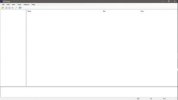
At the top, click "File", then "Open"
Step 3)
Find your CS:GO WaRzOnE directory. Then go into the "csgo" folder, and scroll down until you find "pakxv_perfectworld_dir.vpk"
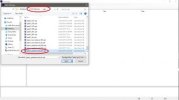
Then click "Open"
Step 4)
On the left, you should now see this:
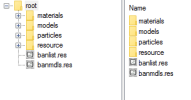
These are where the Perfect World skins are all located.
Navigate to the following folder:
root/materials/models/customization
It should look like this:
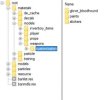
Step 5)
Now, go back to your CS:GO WaRzOnE Directory, and create the following folders (if you don't already have them ^-^)
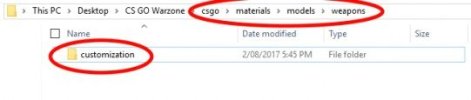
Step 6)
Go back to GCFScape, and right click on the "paints" folder and click "Extract"
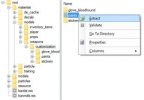
Look for your CS:GO directory, and click on the "customization" folder you made, then click "OK"

Step 7)
Go back to the CS:GO WaRzOnE Directory.
You should now see a bunch of files and folders in the "customization" folder. Again, these are the skins! ^-^
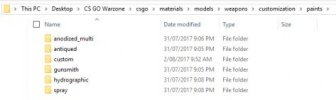
Step 8)
This step is a bit of a pain in the neck 0_o
Go through and look for every ".vtf" file within these folders, and add "PW" to the end of each of the file names.
They should look a little like these:
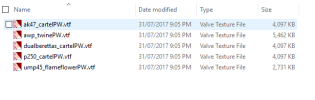
This seems unnecessary, but it is done so that the game doesn't confuse these file names with the others already in the game.
MAKE SURE YOU DON'T MISS ANY ;D
Step 9)
Download my edited version of "items_game.txt"
https://mega.nz/#!woRGRJQA!gloi28sB_kUBa3cXiF62FqzlKU0d5DnItcjjcrrTPpw (the link shouldn't be locked this time xD >_<)
Now, in the CS:GO WaRzOnE Directory, navigate to:
csgo/scripts/items
You should see a file named "items_game.txt", just like the one you downloaded.
Copy this, and rename it to something different. "items_game_backup.txt" for example.
Now, take the "items_game.txt" that you downloaded and put this in the same folder as the backup.
Now, the game should be using the Perfect World skins!
If you know what you're doing, you can edit the "items_game.txt" file and the file names of the skins yourself, but if you aren't confident that you know what you're doing, I suggest you just stick to the tutorial ^-^
To test, simply launch the game with an inventory that contains all of the skins, or use this inventory I made:
https://mega.nz/#!h8pVzTQS!_fD-PVoYhjHkuGOy82MdC8x-Z9IsYgvVZtupHhqTYFE (this link shouldn't be locked either xD ^-^)
which has ONLY the perfect world weapon skins.
Place this file in your CS:GO WaRzOnE Directory, under the "platform" folder, replacing the already existing "items_730.bin"
Once the game loads, check out your inventory!

As long as you followed all the steps correctly, the skins should be changed!
Enjoy ;P ^-^
This is just a little repost, so everything is a little less broken xD
In case you didn't already know, there are some certain skins in CS:GO that had to have modified versions made for the Chinese release, due to some certain issues regarding gore, skulls, etc. (especially skulls ;P)
While these "new" skins aren't accessible in the normal version of the game and WaRzOnE, the skins are still in the files ^-^
Today, I will teach you how to use them within CS:GO WaRzOnE!
Step 1)
Download GCFScape from here:
https://nemesis.thewavelength.net/?p=26
VTFEdit isn't necessary, but it's cool to take a look at the skins ^-^:
https://nemesis.thewavelength.net/index.php?c=238
Step 2)
Open GCFScape.
It should look something like this:
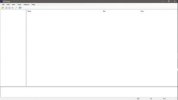
At the top, click "File", then "Open"
Step 3)
Find your CS:GO WaRzOnE directory. Then go into the "csgo" folder, and scroll down until you find "pakxv_perfectworld_dir.vpk"
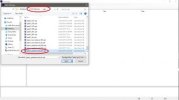
Then click "Open"
Step 4)
On the left, you should now see this:
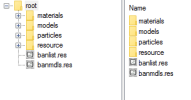
These are where the Perfect World skins are all located.
Navigate to the following folder:
root/materials/models/customization
It should look like this:
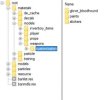
Step 5)
Now, go back to your CS:GO WaRzOnE Directory, and create the following folders (if you don't already have them ^-^)
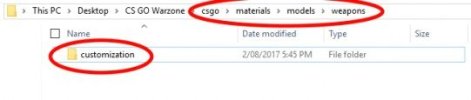
Step 6)
Go back to GCFScape, and right click on the "paints" folder and click "Extract"
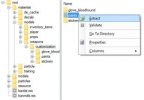
Look for your CS:GO directory, and click on the "customization" folder you made, then click "OK"

Step 7)
Go back to the CS:GO WaRzOnE Directory.
You should now see a bunch of files and folders in the "customization" folder. Again, these are the skins! ^-^
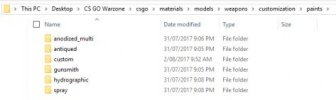
Step 8)
This step is a bit of a pain in the neck 0_o
Go through and look for every ".vtf" file within these folders, and add "PW" to the end of each of the file names.
They should look a little like these:
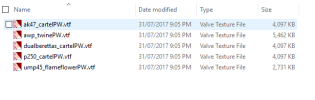
This seems unnecessary, but it is done so that the game doesn't confuse these file names with the others already in the game.
MAKE SURE YOU DON'T MISS ANY ;D
Step 9)
Download my edited version of "items_game.txt"
https://mega.nz/#!woRGRJQA!gloi28sB_kUBa3cXiF62FqzlKU0d5DnItcjjcrrTPpw (the link shouldn't be locked this time xD >_<)
Now, in the CS:GO WaRzOnE Directory, navigate to:
csgo/scripts/items
You should see a file named "items_game.txt", just like the one you downloaded.
Copy this, and rename it to something different. "items_game_backup.txt" for example.
Now, take the "items_game.txt" that you downloaded and put this in the same folder as the backup.
Now, the game should be using the Perfect World skins!
If you know what you're doing, you can edit the "items_game.txt" file and the file names of the skins yourself, but if you aren't confident that you know what you're doing, I suggest you just stick to the tutorial ^-^
To test, simply launch the game with an inventory that contains all of the skins, or use this inventory I made:
https://mega.nz/#!h8pVzTQS!_fD-PVoYhjHkuGOy82MdC8x-Z9IsYgvVZtupHhqTYFE (this link shouldn't be locked either xD ^-^)
which has ONLY the perfect world weapon skins.
Place this file in your CS:GO WaRzOnE Directory, under the "platform" folder, replacing the already existing "items_730.bin"
Once the game loads, check out your inventory!

As long as you followed all the steps correctly, the skins should be changed!
Enjoy ;P ^-^
